Quick Start Overview
Get Started in 5 Minutes
Minimum steps to get running:
- Connect USB-C cable to computer
- Open terminal at 115200 baud
- Type
VERSIONto verify connection - Type
INQUIRY 5to scan for devices
Quick Navigation
Hardware Setup
Connect your ATS-BT module
Terminal Config
Set up your serial connection
First Commands
Test basic functionality
Classic Bluetooth
Connect A2DP devices
BLE Audio
Stream LE Audio with LC3
Command Reference
Complete command guide
Overview
The ATS-BT (Acoustic Test System - Bluetooth) module is a Bluetooth communication module controlled through simple text commands. Send commands over a serial connection, and the module handles all the Bluetooth complexity for you. Perfect for acoustic testing, audio development, and test automation. The ATS-BT module features S/PDIF digital I/O with connectivity through micro BNC ports. It can run stand-alone and will connect to any S/PDIF capable interface.The ATS-BT utilizes the IDC777 Bluetooth module from IOT747, providing advanced Bluetooth 5.4 capabilities including LE Audio (LC3 codec with Auracast and Unicast) and Classic Bluetooth with aptX support.For detailed IDC777 technical specifications and documentation, visit the IOT747 documentation page.
Hardware Setup


Connection Steps
1
Connect USB Power
Connect a USB Type-C cable from the ATS-BT module to your host computer. The module is powered via USB - no external power supply needed.
2
Connect S/PDIF Output
Connect the OUTPUT of the BT module to the INPUT on your ATS or S/PDIF interface.
3
Connect S/PDIF Input
Connect the INPUT of the BT module to the OUTPUT on your ATS or S/PDIF interface.
The TX/RX swap is intentional — the module receives what you transmit and vice versa.

LED Status Indicators
| LED State | Status | Description |
|---|---|---|
| Solid White | Initializing | Module is starting up |
| Rapid Blinking | Pairing Mode | Ready to pair with devices |
| Slow Blinking | Connected/Idle | Bluetooth connected or waiting |
| Off | No Power/Idle | Check USB connection |
Terminal Configuration
- Windows (PuTTY)
- macOS/Linux
- Alternative (Hercules)
Windows Setup with PuTTY
1
Download PuTTY
Download PuTTY from putty.org if you don’t have it already.
2
Find COM Port
Open Device Manager (press Windows+X, then M) and look under “Ports (COM & LPT)”.
Note your COM port number (e.g., COM3 or COM4) - it will be listed as “USB Serial Device”.
3
Configure PuTTY
Open PuTTY and configure:
- Connection type: Serial
- Serial line: Your COM port (e.g., COM3)
- Speed: 115200
- Click Open
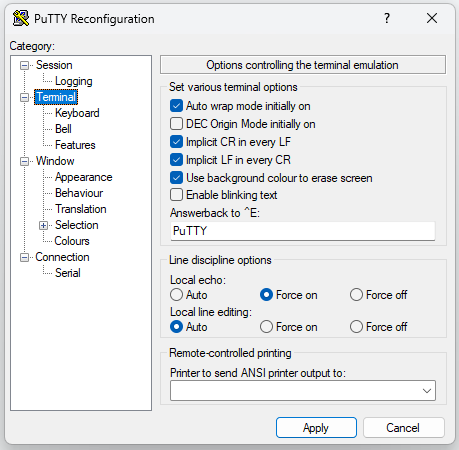
To save your configuration:
- Enter all settings (Serial, COM port, 115200 baud)
- Type “ATS-BT” in “Saved Sessions”
- Click “Save”
Essential Commands
Now let’s verify your module is working correctly. Commands are case-insensitive.- Module Info
- Device Discovery
- Status Check
Success! If you see proper responses to these commands, your ATS-BT module is working correctly and ready for Bluetooth connections.
Bluetooth Connections
- Classic Bluetooth (A2DP)
- BLE Audio (LE Audio)
Connecting to Classic Bluetooth Devices
Perfect for headphones, speakers, and traditional Bluetooth audio devices.1
Put Device in Pairing Mode
Enable pairing mode on your headphones/speaker (usually holding the power button).
2
Scan for Devices
3
Pair with Device
4
Open A2DP Connection
Link IDs Explained:
- 10: A2DP audio stream (first digit = device, second = profile)
- 11: AVRCP control channel
- Use these IDs for subsequent commands
5
Start Audio Playback
Playback Control Commands
| Command | Description | Example |
|---|---|---|
| MUSIC <id> PLAY | Start playback | MUSIC 11 PLAY |
| MUSIC <id> PAUSE | Pause playback | MUSIC 11 PAUSE |
| MUSIC <id> STOP | Stop playback | MUSIC 11 STOP |
| VOLUME <id> <level> | Set volume (0-127) | VOLUME 11 64 |
Command Reference
Basic Commands
Basic Commands
HELP
Shows all available commands
VERSION
Display firmware version
CONFIG
Shows current configuration
STATUS
Shows connection status
LIST
List paired devices
GET LOCAL_ADDR
Get module’s Bluetooth address
Discovery Commands
Discovery Commands
INQUIRY
Search for Classic Bluetooth devicesSyntax:
INQUIRY <time>Example:SCAN
Search for BLE devicesSyntax:
SCAN <time> [format] [filter]Filters:- 0: No filter
- 2: Auracast Broadcasters
- 3: Unicast Receivers
Connection Commands
Connection Commands
PAIR
Pair with a deviceSyntax:
PAIR <bt_addr>Example:UNPAIR
Remove device from pair listSyntax:
UNPAIR [bt_addr]Examples:OPEN
Open profile connectionSyntax:
OPEN <bt_addr> <profile>Profiles: A2DP, AVRCP, BLE, UTXM, URXM, etc.Example:CLOSE
Close connectionSyntax:
CLOSE <link_id>Example:Audio Control
Audio Control
MUSIC
Control playbackSyntax:
MUSIC <link_id> <action>Actions: PLAY, PAUSE, STOPExample:VOLUME
Set volume levelSyntax:
VOLUME <link_id> <level>Range: 0-127Example: